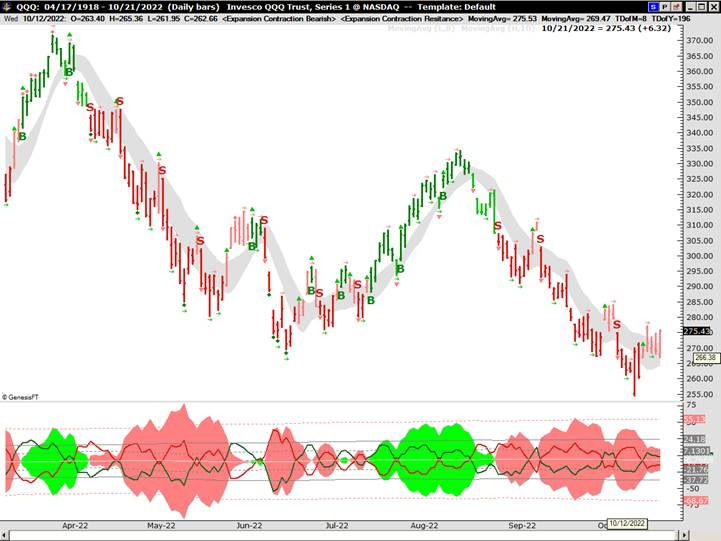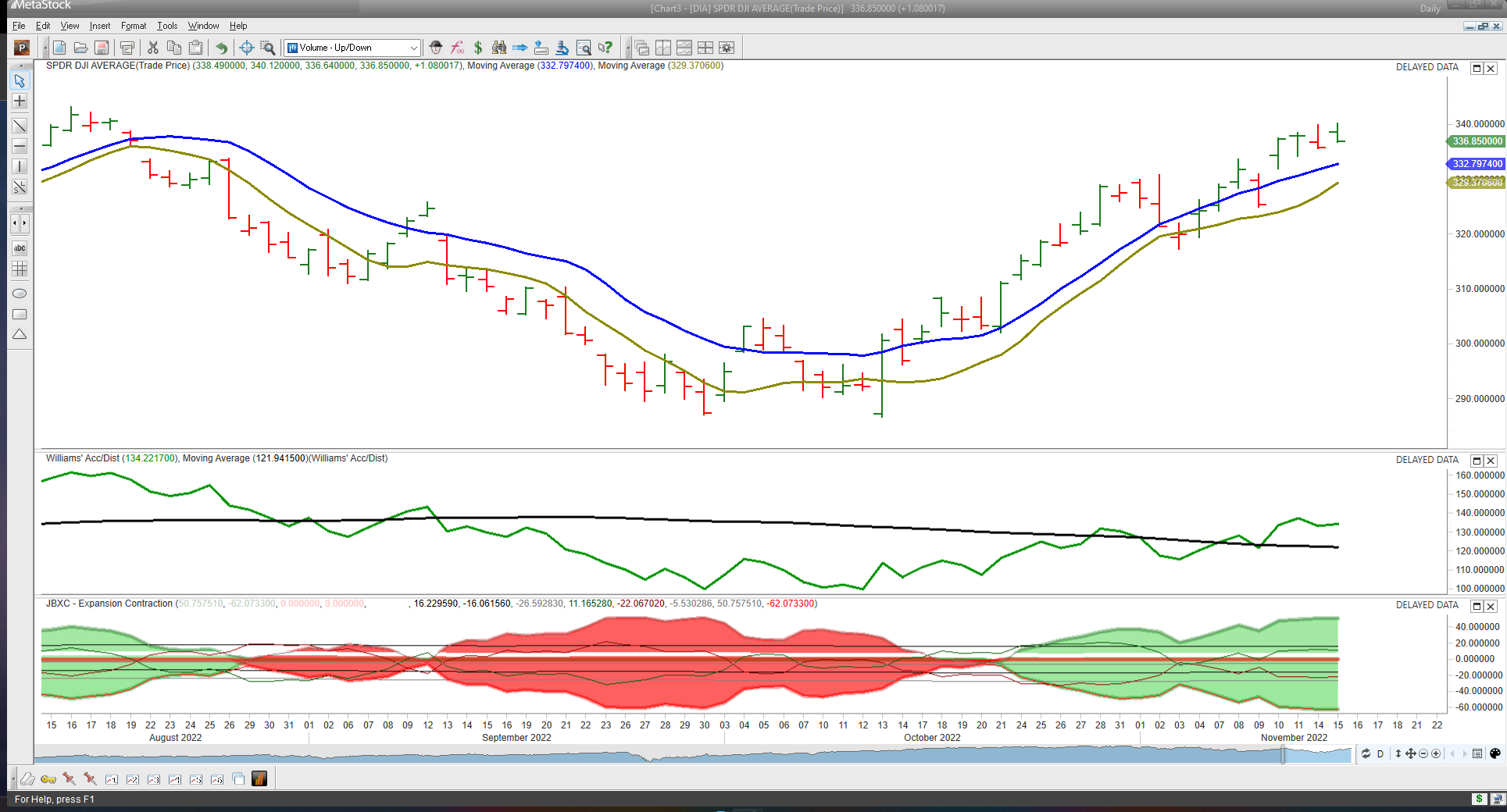 Expansion Contraction
Expansion Contraction
This One of a Kind Indicator was created by Brian Latta
and is based on Jake Bernstein’s Trading Systems.
Expansion Contraction is the first Concurrent and Dual Perspective System Indicator
Over 30 tradable conditions in Expansion Contraction
Trends and Swings
Strength or weakness of long-term trends and short-term swings.
Signals
Clear buy and sell signals with color coded entry and exit rules.
Support and Resistance
Idenifies support and resistance areas using standard deviation lines.
And Much More!
Overbought/oversold, divergence, alternating swings, etc.
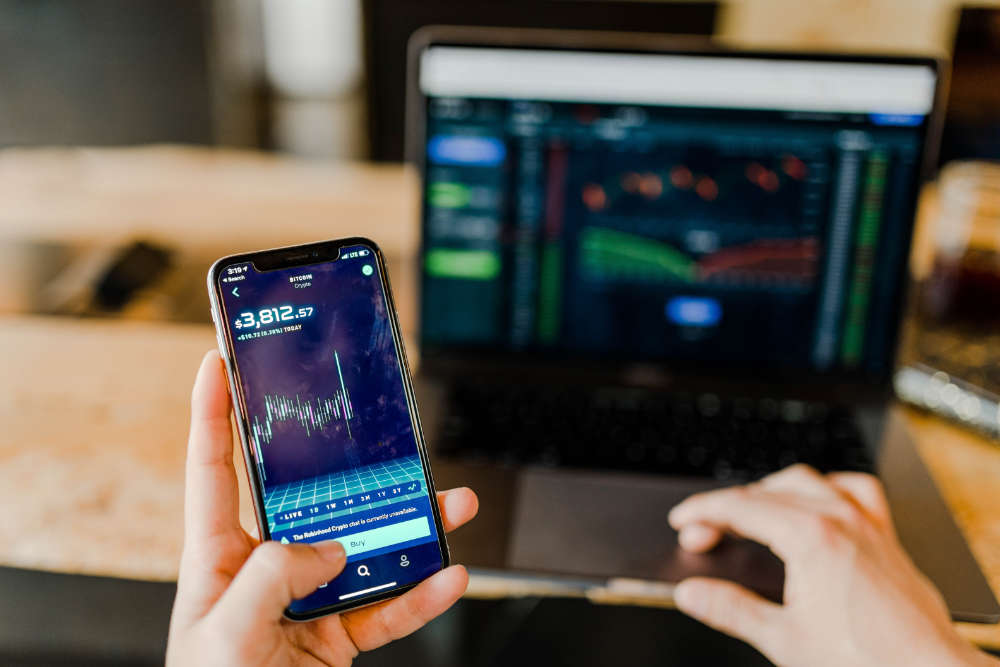
All-in-One
A system in itself with over 30 tradable characteristics! With this adaptive and concurrent indicator, you can declutter and simplify your charts.
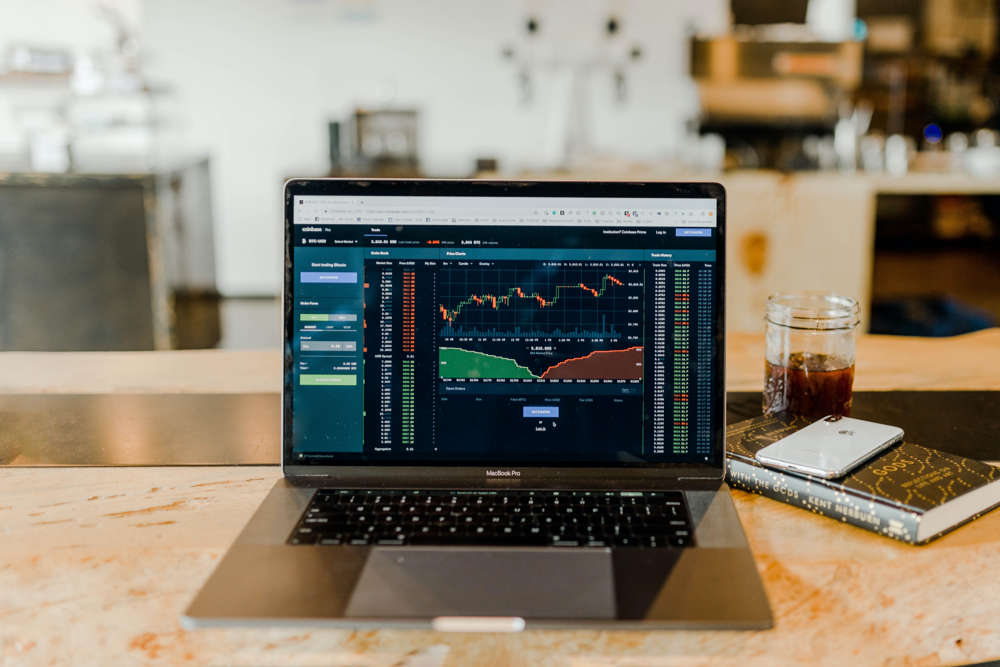
Coaching
Need specialized training? Reach out to Jake or Brian for coaching with this powerful new indicator. Develop a trading system that works!
Contact
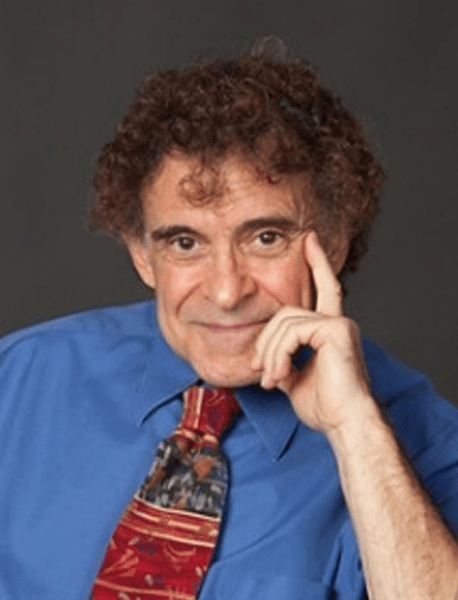
Jake Bernstein
Jake has over 50 years' experience as a trader, trading system developer and trading coach.
Jake is also an internationally recognized market analyst, trader, and author. He has been trading since 1967! He is the author of over 45 trading books including the best-selling book The Compleat Day Trader first and second editions, numerous research studies, and newsletters on futures trading, stock trading, trader psychology & economic forecasting.
Mr. Bernstein is the publisher of Jake Bernstein's Weekly Futures Trading Letter which has been in continuous weekly publication since 1972...Now presented in digital media format as The Jake Bernstein Online Weekly Capital Markets Report and Analysis. Beginning trading futures and stocks in 1967, Jake has appeared frequently on radio and television throughout the United States and Canada. He has been a guest on numerous business radio and television shows including Wall Street Week, CNBC. Mr. Bernstein also lectures extensively in the United States, Canada, Europe, Australia, and Asia. His forecasts and opinions are quoted frequently in the financial press and on numerous websites.
His clients include not only retail traders but professionals, major hedge funds, billion-dollar internationally known banks, hedgers and major brokerage houses.
His work is specific, objective, clear, and precise. He places NO value in any method that requires interpretation, opinions, or perception – they are subjective and not likely to work.

Brian Latta
Brian started trading in 2000. After receiving personal one-on-one mentoring, he transitioned to a full-time trading coach and trader in 2002. Since then he has trained over 4000 traders to develop their own clearly defined consistently profitable trading plans in the Forex, Stock, Options and Futures markets focusing on adapting existing or developing new trading plans to suit the unique personal objectives or goals of each trader individually.
Brian has also developed 5 unique trading systems from short term day trading for income to long term swing trading for capital gain and helped 4 traders around the world to start their own private investment institutions.
Brian adapted a unique approach to trading psychology he calls “Inside the Trader’s Mind” based on the latest research from neuro-finance studies to help traders master the destructive behavior often associated with learning to trade for a living. He also authored “The Book on Trading – The Secret Language of the Markets” in 2008 (pdf) to help traders better understand the requirements and next step ahead of them in writing a simple 100% objective trading plan and proving it to be consistently profitable.
Download
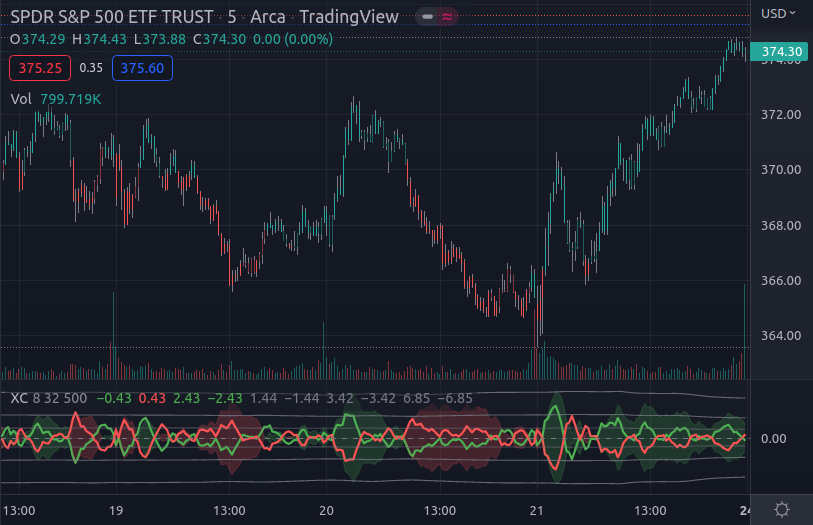
- Click here to go directly to the XC indicator on TickSurfers.
- Create a new account by entering your email and TradingView username
- Check your email and follow instructions to activate your account and to get instructions for installing the indicator

- Download indicator study here.
- Follow these instructions for installing indicators on TradeStation.
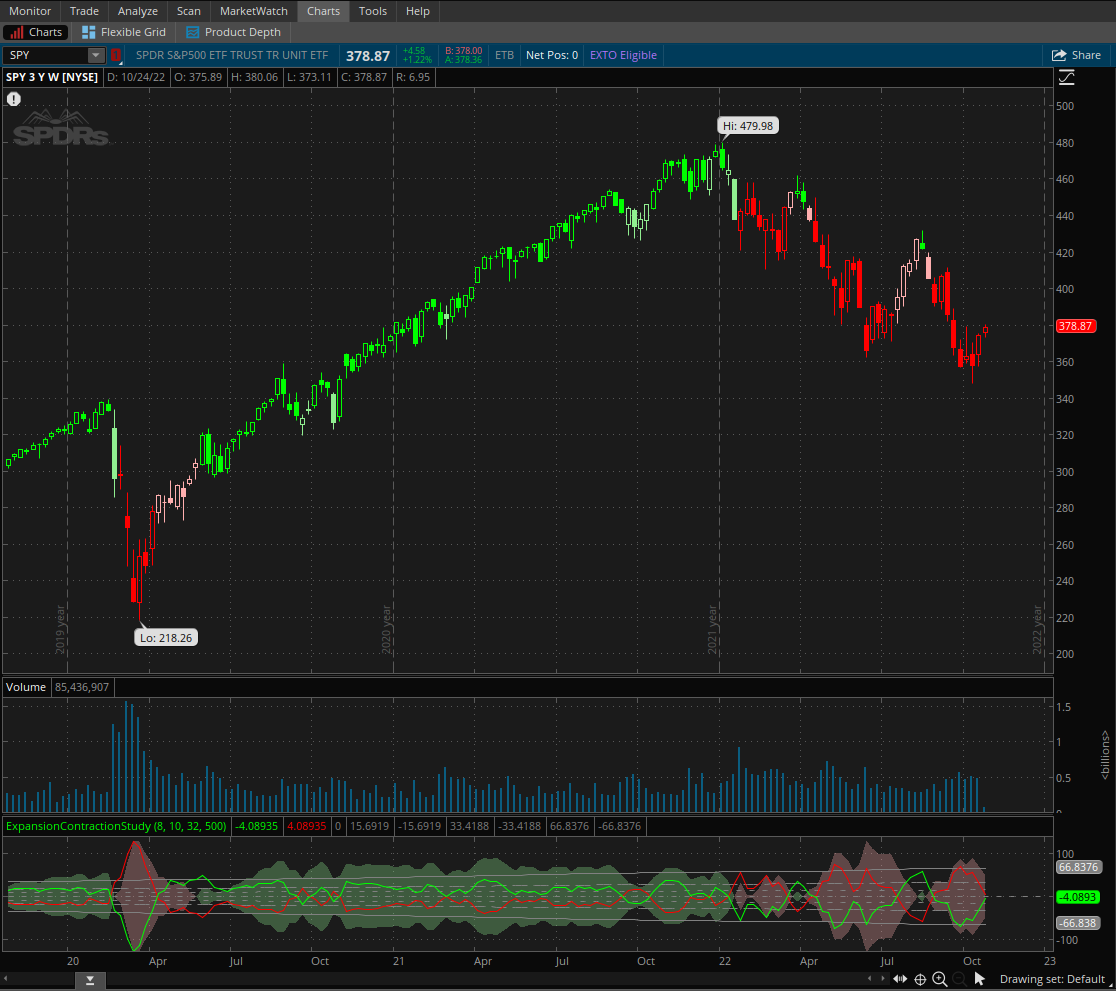
- Open up the indicator link here.
- In the upper right of the main TOS screen look for a white “gear” icon and the word Setup.
- Left click on Setup and in the drop down menu, left click on “Open Shared Item”.
- In the blank (after Shared Item URL), paste the link using Ctrl+V …
- Left click on Preview button and then at the bottom of the menu, left click on Import
- The indicator is now listed in the main indicator list (Expansion_Contraction_11) and can be added to any chart
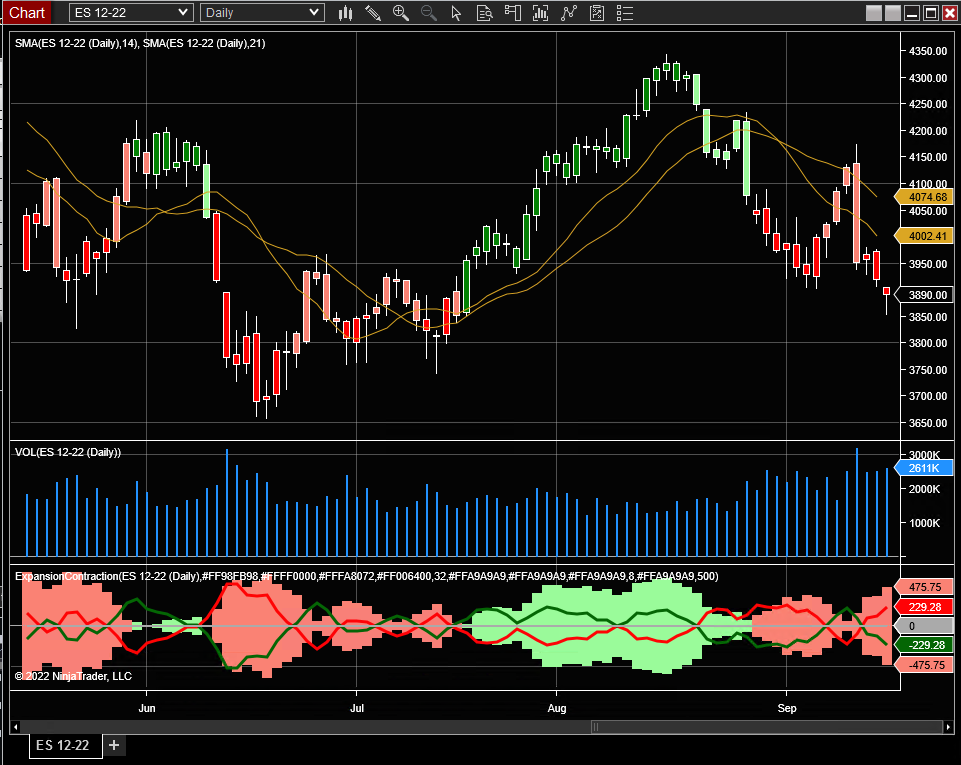
- Download indicator ZIP file here.
- In NinjaTrader, import the Ninja XC.zip file via the Control Center under Tools -> Import -> Ninja Script Add-On...
- Add the indicator to the chart and set the "Maximum Bars Look Back" to Infinite.
- In the Data Series window under Time Frame, change "Load data based on" to Bars and set "Bars to load" to any value greater than or equal to 1000.

- Download indicator file here.
- Click on IDE, which will take you to the MetaEditor.
- Go to File -> Open and select the xc.mq5 file you downloaded on the first step.
- Close the MetaEditor.
- On the main chart window, go to Insert -> Indicators -> Custom, and select the Expansion Contraction indicator.
- On the following window click OK to add the XC indicator with default settings.
Disclaimer and Risk Disclosure
Regulations require us to state that — notice: hypothetical or simulated performance results have certain limitations. Unlike an actual performance record, simulated results do not represent actual trading. Also, since the trades have not actually been executed the results may have been under or overcompensated for the impact, if any, of certain market factors, such as lack of liquidity. Simulated trading programs in general are also subject to the fact that they are designed with the benefit of hindsight. No representation is being made that any account will or is likely to achieve profits or losses like those shown. The risk of loss in trading can be substantial. You should carefully consider whether such trading is suitable for you considering your financial condition. Past profits are not necessarily indicative of future performance. There is a risk of loss in trading. The information contained herein has been obtained from data sources believed to be reliable, however it cannot be guaranteed as to accuracy or completeness, and it is subject to change without notice. It should not be assumed that the setups shown herein or that the suggestions regarding their use will be profitable or that they will not result in losses. Trade Foreign Currencies, its directors, shareholders, or employees assume no liability in connection with the use of the information contained here.